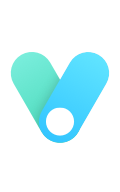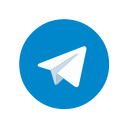由于越来越多的包对 Python 版本做出要求,而不同 Python 版本的切换使用官方工具非常麻烦。Anaconda 使用了虚拟环境,只要切换环境就可以自动实现版本切换。
-
卸载系统里的所有 Python 版本。
-
安装
Anaconda3-2020.11-Windows-x86_64.exe
下载,如果不用
cmd,或者常用Powershell及Windows Terminal,可以不勾选Add Anaconda3 to the system PATH environment variable。建议不勾。 -
设置国内源
-
开始菜单 -->
Anaconda3-->Anaconda Powershell Prompt (anaconda3),打开命令窗口。 -
执行
-
修改
C:\Users\用户名\.condarc -
复制粘贴以下内容覆盖全部。
channels: - defaults show_channel_urls: true default_channels: - https://mirrors.tuna.tsinghua.edu.cn/anaconda/pkgs/main - https://mirrors.tuna.tsinghua.edu.cn/anaconda/pkgs/r - https://mirrors.tuna.tsinghua.edu.cn/anaconda/pkgs/msys2 custom_channels: conda-forge: https://mirrors.tuna.tsinghua.edu.cn/anaconda/cloud msys2: https://mirrors.tuna.tsinghua.edu.cn/anaconda/cloud bioconda: https://mirrors.tuna.tsinghua.edu.cn/anaconda/cloud menpo: https://mirrors.tuna.tsinghua.edu.cn/anaconda/cloud pytorch: https://mirrors.tuna.tsinghua.edu.cn/anaconda/cloud simpleitk: https://mirrors.tuna.tsinghua.edu.cn/anaconda/cloud
-
-
设置 Powershell
在开始菜单中打开
Anaconda Powershell Prompt (Anaconda3),输入conda init powershell,重新打开 Powershell 即可。 -
测试
如果可以使用,环境会自动创建。通过
conda activate py38激活环境。 -
VS Code 可以自动识别环境名和版本号。